This tutorial briefly describes how Houdini MC can connect the Game Master Room with the In-Room Monitor. Please note that all the following solutions support more than one in-room screens.
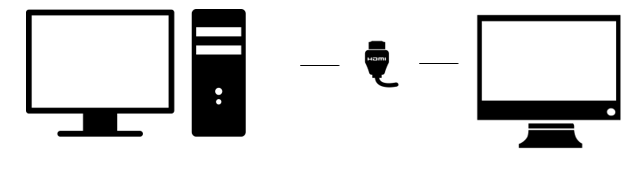
HDMI Connection: [Read More]
Server: A Windows computer
In-room Screen: TV monitor with HDMI input. HDMI Cable
Benefits: Transmit Screen, Soundtrack and Voice through one cable, Connect your in-room speakers to the in-room tv
Warnings: You need a wired connection (HDMI) from the server PC to the Room
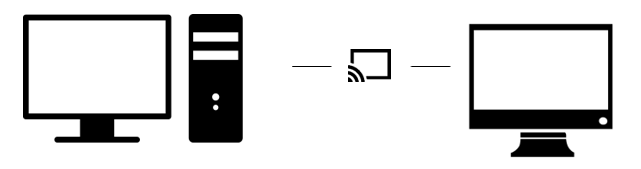
Chromecast Connection:
Server: A Windows computer, Google Chrome, Google Cast extension
In-room Screen: TV monitor with HDMI input. Chromecast
Benefits: Transmit Screen, Soundtrack and Voice wireless, Connect your in-room speakers to the in-room tv.
Warnings: Chromecast and Server PC must be on the same network
Minimum Requirements:
- A Chromecast (Average cost in Europe ~50 Euros)
- At least one monitor (with an HDMI port)
- WiFi Connection
- Houdini MC
Step 1: Set up Chromecast. Just follow the instructions from here
Step 2: Install Google Cast extension to Google Chrome. Available here
Step 3: Connect your speakers to the TV’s Audio Output. There is no need for wiring from the master control room to the escape room. Houdini MC transmits the main sound theme, additional sounds and more, directly to your TV through Chromecast.
Step 4: Execute Houdini MC. Click on Google Cast button (located at the top left corner of your browser). Select “Cast this Tab”. Click on settings and select “standard” or “high” resolution (based on your connection speed).
Step 5: Enjoy Game Mastering
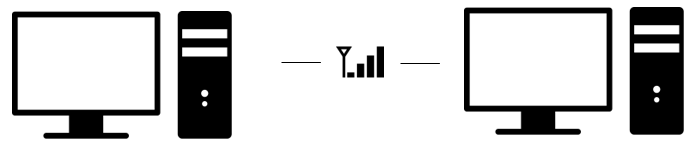
Wireless Connection:
Server: A Windows computer
In-room Screen: A Computer
Benefits: Transmit Screen, Soundtrack and Voice wireless, Connect your in-room speakers to the in-room tv.
Warnings: Multiple computers needed, In-room and Server PC must be on the same network.
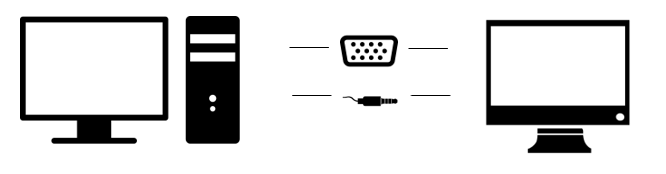
VGA/DVI Connection:
Server: A Windows computer
In-room Screen: A Monitor with VGA or DVI input
Benefits: Transmit Screen through a VGA/DVI wire.
Warnings: In order to transmit the Soundtrack, Audio and Video Clues, you will also need an audio cable.
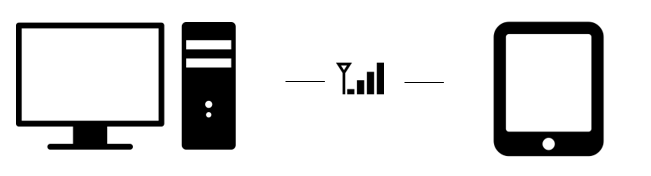
Transmit to a Tablet:
Server: A Windows computer
In-room Screen: A Tablet
Benefits: Transmit Screen, text and image clues.
Warnings: Unable to transmit Audio Clues, Video Clues and Soundtrack. Server PC and Tablet must be connected on the same network.
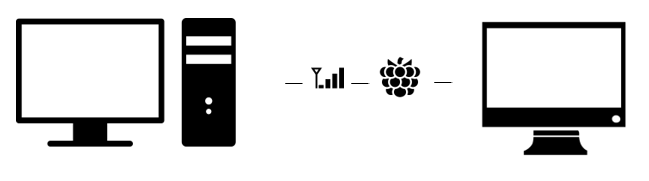
Transmit to a Raspberry:
Server: A Windows computer
In-room Screen: A Raspberry, An HDMI cable and a TV monitor with HDMI input
Benefits: Transmit through the common network everything (screen, clues, soundtrack and voice) to the Raspberry. Then connect the Raspberry with the in-Room TV using HDMI. Control the soundtrack of the room by connecting the in-room speakers directly either to the Raspberry (if supported) or to the in-room Screen.
Warnings: Raspberry and Server PC must be on the same network.
Kindly refer to our FAQ section if you face synchronization issues.
