The game master can use the embedded scoreboard to retrieve information about the played games, the success rate, the average required time and so on. Additionally, the game master can display in the in-room screen the best team together with the best remaining time for each room. Moreover, game-masters and owners can automatically upload to their website the game statistics.
Additionally, game masters can create a fully customizable leaderboard for each room, accessible from any device connected on the same network. Use this feature to display game statistics on your lobby by employing a low-cost tablet or a monitor equipped with Chromecast.
In general, Houdini MC supports a leader board for each room. To start with, go on Settings->General Settings and enable the “Keep Score and Track Statistics”
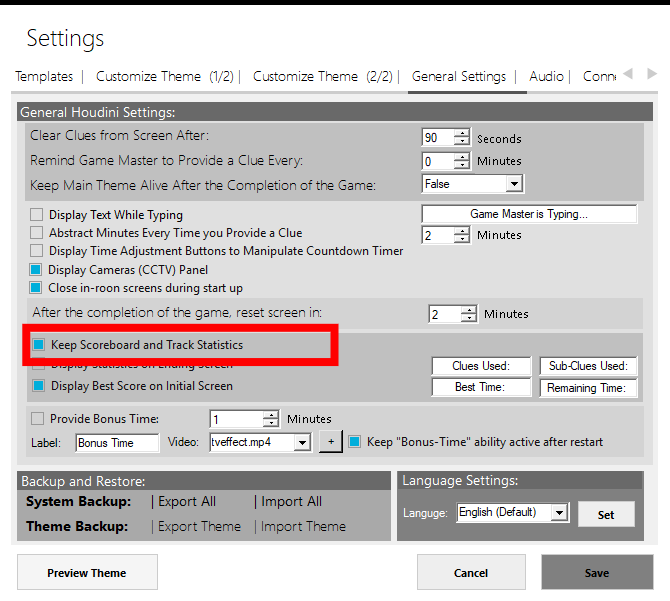
Please note that from the same tab-page you can also enable the “Display Statistics on Ending Screen” and “Display Best Score on Initial Screen” options.
Every time a game ends, a pop-up window appears. The game master fills the Team’s Name (together with some comments – visible only to the webmasters such as Game master name, Damaged locks etc)

To monitor the statistics, open the “Scoreboard” menu.
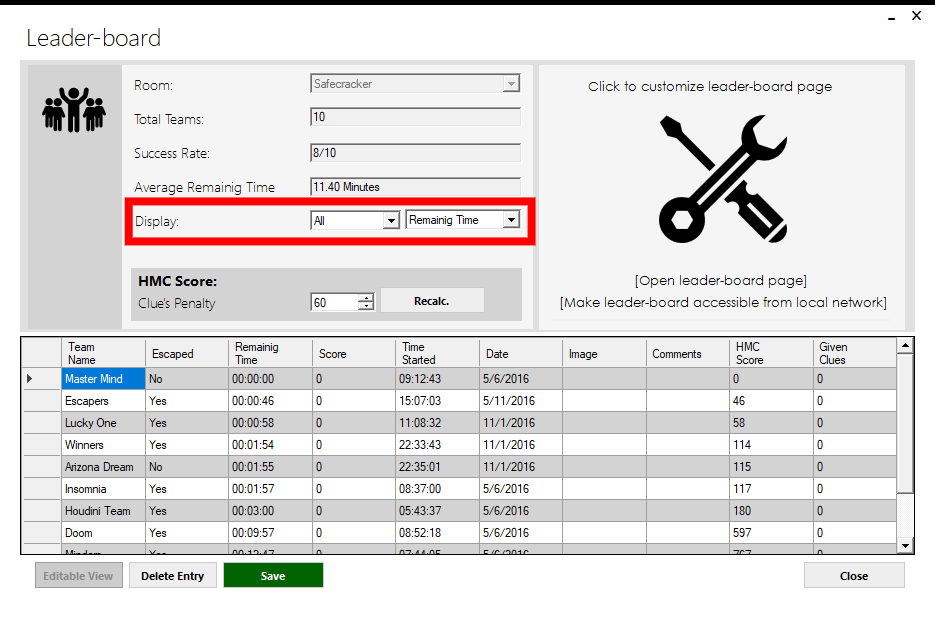
This form illustrates some basic statistics about the played games, the success rate, the average remaining time etc. To modify the entries select Display “ALL”, edit an entry and press “Save”.
HMC score takes into account the available remaining time together with the number of the given clues. To start with, every available second gives the players one HMC point. Thus, in the case of 60 seconds left, the HMC score is equal to 60. The game master can “punish” the teams based on the given clues. The scoreboard holds information about the number of the given clues. Assign a penalty for each given clue by using the “Clue’s Penalty”. Select a value and then press the “Recalc” button. Overall, the final HMC score is equal to [Remaining_Time in seconds] – [Number_Of_Given_Clues] X [Clue’s Penalty]
Use the “Customize web-page” tab-page to shape your leader board appearance (background, fonts etc).
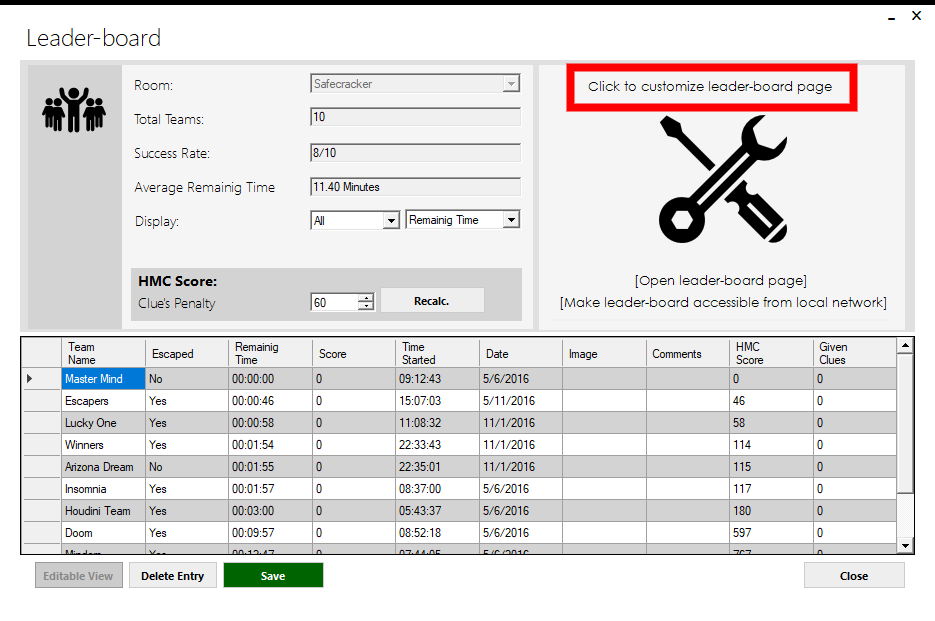
Select the sorting method and press the “Open Scoreboard as webpage” to see the leader board.
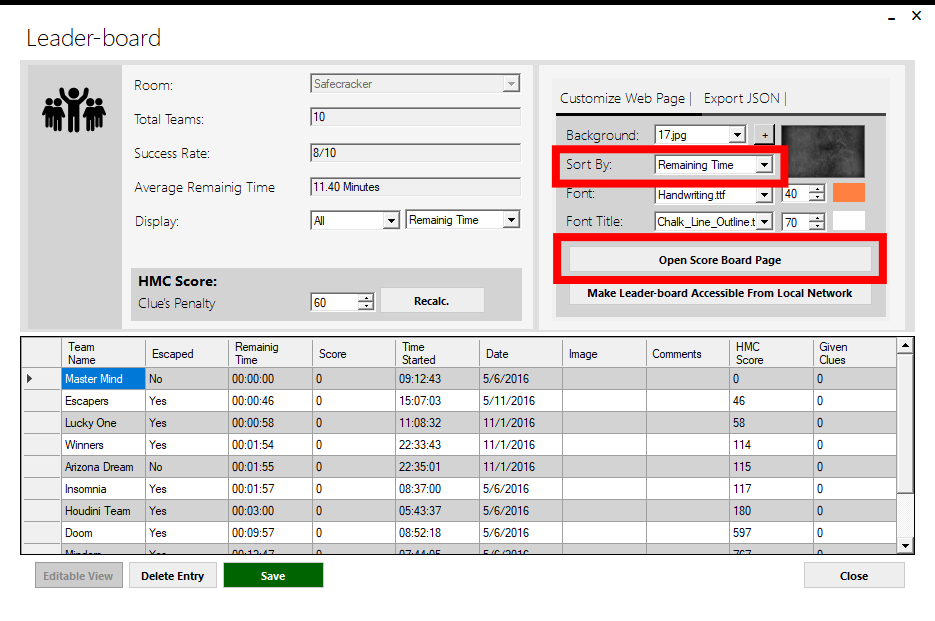
Moreover, you can make this page accessible from any PC, Tablet or smart monitor located on the same wifi network by pressing the “Make the Leaderboard Accessible from Local Network”.
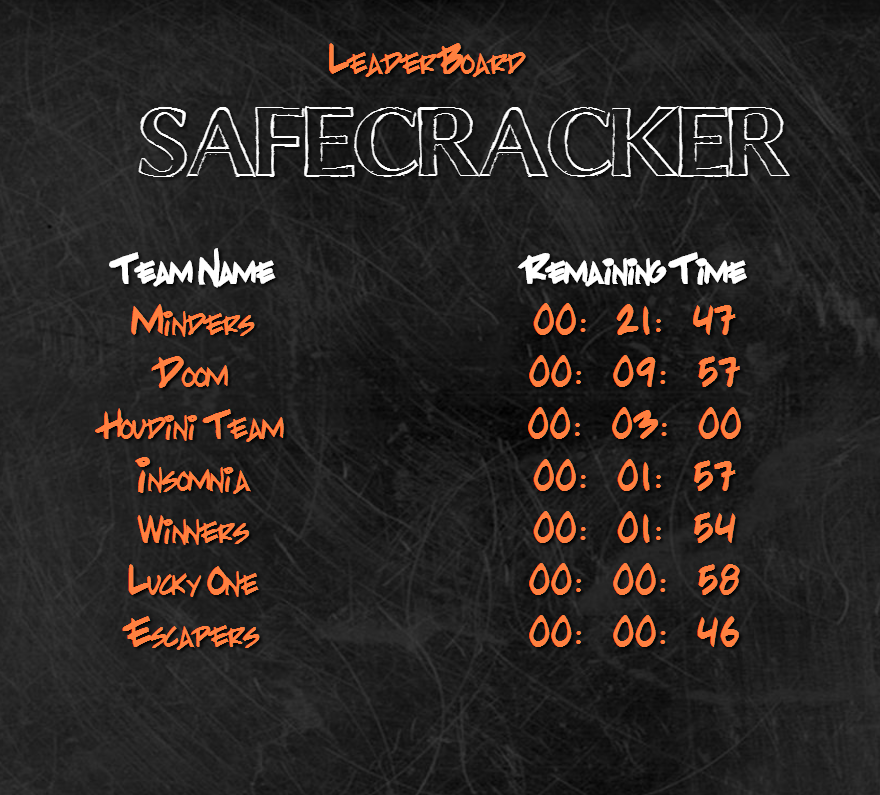
If you want to display only the results of the last month, select “This Month” or “Last 30 Days” from Display menu and press either the “Open Scoreboard as webpage” or the “Make the Leaderboard Accessible from Local Network”.
Scoreboard automatically generates a javascript script so as to include the leaderboard into your own website
It is worth noting that you can automatically upload a JSON file with the selected results to your website so as to automatically update your leaderboard on your page. By pressing the “Javascript Code”, Houdini MC presents you the source code you need to copy on your website to present the results.
