This tutorial briefly describes how Houdini MC can connect the Game Master Room with the In-Room Monitor. Please note that all the following solutions support more than one in-room screens.
HDMI Connection: (Recommended)
Also, read this tutorial
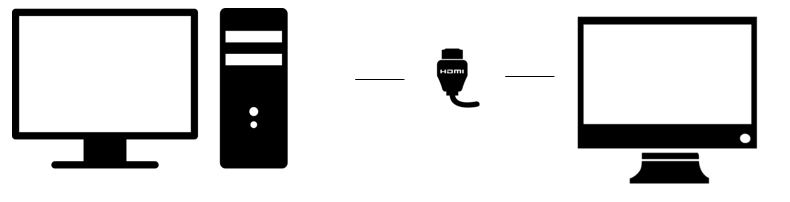
Server: A Windows computer
In-room Screen: TV monitor with HDMI input. HDMI Cable
Benefits: Transmit Screen, Soundtrack and Voice through one cable, Connect your in-room speakers to the in-room tv
Warnings: You need a wired connection (HDMI) from the server PC to the Room
Chromecast Connection:
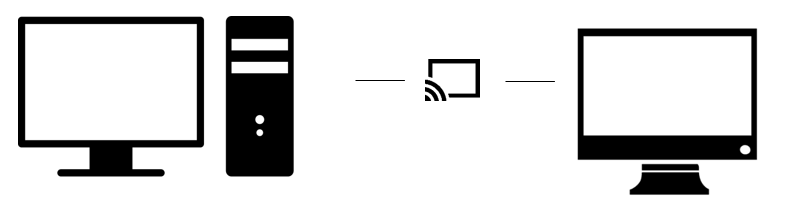
Server: A Windows computer, Google Chrome
In-room Screen: TV monitor with HDMI input. Chromecast
Benefits: Transmit Screen, Soundtrack and Voice wireless, Connect your in-room speakers to the in-room tv.
Warnings: Chromecast and Server PC must be on the same network, internet connection is required
Minimum Requirements:
- A Chromecast
- At least one monitor (with an HDMI port)
- Internet Connection
Step 1: Set up Chromecast. Just follow the instructions from here
Step 2: Connect your speakers to the TV’s Audio Output. There is no need for wiring from the master control room to the escape room. Houdini MC transmits the main sound theme, additional sounds and more, directly to your TV through Chromecast.
Step 3: Google chrome latest update killed the Cast Tab feature for the in-room screen
- Close in-room screen
- Open a new Chrome window
- Enter the in-room screen URL. By default is localhost:1232/room.html (Go on Settings->connections to get your own URL in case you use a different port)
- Click on Cast button
Wireless Connection:
Also, read this tutorial
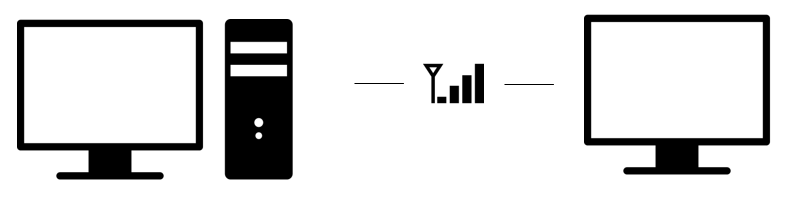
Server: A Windows computer
In-room Screen: A Computer
Benefits: Transmit Screen, Soundtrack and Voice wireless, Connect your in-room speakers to the in-room tv.
Warnings: Multiple computers needed, In-room and Server PC must be on the same network.
VGA/DVI Connection:
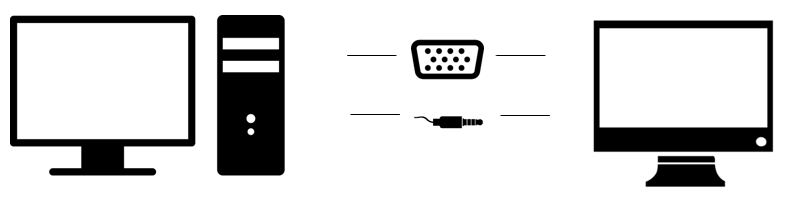
Server: A Windows computer
In-room Screen: A Monitor with VGA or DVI input
Benefits: Transmit Screen through a VGA/DVI wire.
Warnings: In order to transmit the Soundtrack, Audio, and Video Clues, you will also need an audio cable.
Transmit to a Tablet:
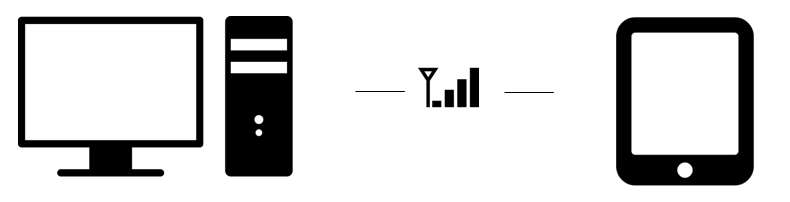
Also, read this tutorial
Server: A Windows computer
In-room Screen: A Tablet/Smartphone
Benefits: Transmit Screen, text and image clues.
Warnings: Houdini MC allows you to cast text and image clues by default. Moreover, Raspbian, Windows 10 and most Android versions allow you to also send audio and video clues as well as the soundtrack of the room. Server PC and Tablet/Remote Device must be connected to the same network. It is important to note that since we are talking about wireless transmission, a transmission delay is expected. Especially in case of videos and audios. During the first executions, it is expected to face a <no soundtrack> or <no inro video> issues. Please allow your mobile phone/remote device to cache this info and try to use small in terms of size multimedia files so as to minimize and eliminate this delay.
Transmit to a Raspberry PC:
Also, read this tutorial
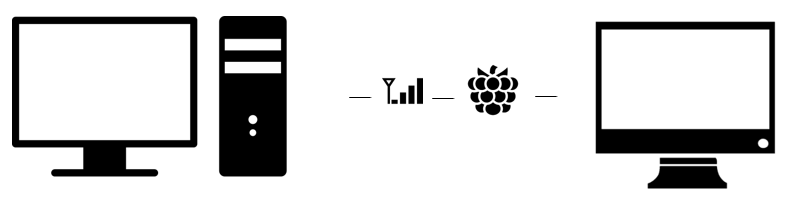
Server: A Windows computer
In-room Screen: A Raspberry, An HDMI cable and a TV monitor with HDMI input
Benefits: Transmit through the common network everything (screen, clues, soundtrack, and voice) to the Raspberry. Then connect the Raspberry with the in-room TV using HDMI. Control the soundtrack of the room by connecting the in-room speakers directly either to the Raspberry (if supported) or to the in-room Screen.
Warnings: Raspberry and Server PC must be on the same network.
