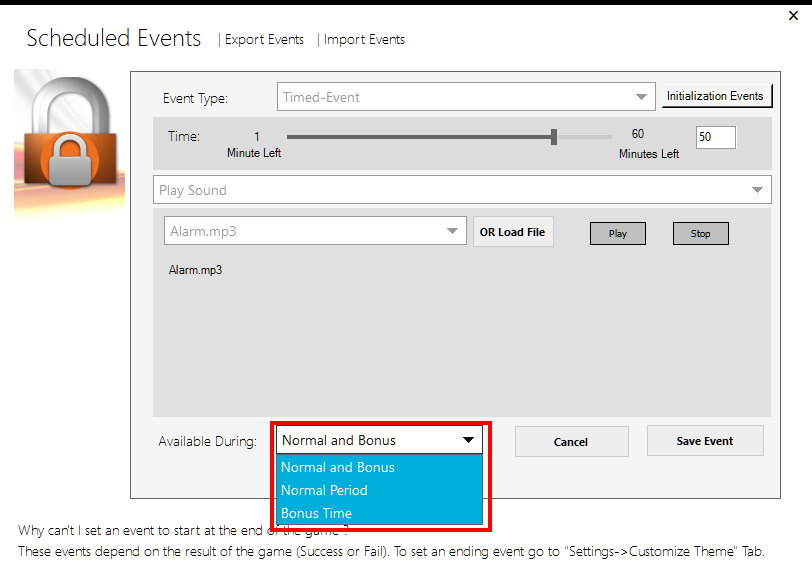Houdini MC supports 2 different types of “Scheduled Events”: Timed-Events and “Incoming Events from Smart Mechanisms”
Click on the ” Scheduled Events” menu and then select “Add Event“.
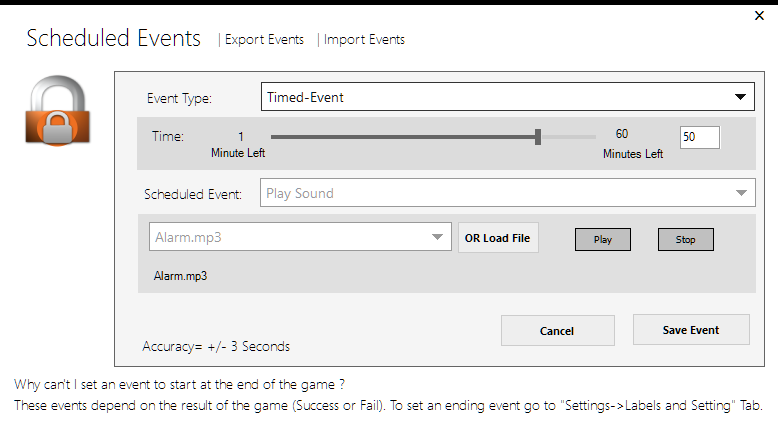
To add a Timed-Event, simply select the “Timed-Event” option from the event type menu. Next, select the time you want the event to be executed. Houdini MC provides the ability to the game master to schedule Sound events, Full-Screen Video events, Web Requests, and Raspberry Pi Events. Hue lights, animations, scenes, Text events, Combo events, etc. Please note that it is forbidden to set 2 or more events to be executed at the same time. Of course, you have the option to execute a combo event that combines several types of actions. We are sure that Sound, Video, and Text events are self-explained 😉 On the other hand, we realize that Web Requests and Raspberry Pi Events may confuse the reader 😉
In summary, Raspberry Pi Events may automatically trigger relays so as to activate or deactivate a device. This video tutorial will enlighten your knowledge of Raspberry Pi and Relays. Web-Requests is one of the basic methods computers use to communicate with each other, in which the first computer sends a request for some data and the second computer responds to the request. In other words, assume that the first computer is Houdini MC while the second one is a Raspberry, an Arduino, or any other IoT device. Web-Requests as Scheduled Events enable Houdini to interact with smart props by sending specific requests at predefined URLs. If this sounds Greek to you, kindly check this tutorial. To understand how the interaction with HUE lights works please check this tutorial.
List of available scheduled events:
- Play Sound
- Full-Screen Video
- Display Text
- Web request
- Add/Remove Minutes
- Control HUE Lights
- Control HUE Scenes
- Control HUE Animations
- Send Serial Port Commands
- Raspberry Pi Event – Control High voltage devices
- End Game: Success
- End Game: Fail
Regarding the “Incoming Events from Smart Mechanisms“: Similarly, with Timed-Events, Houdini MC interacts with players by providing Sounds, Full-Screen Videos, Web Requests, Raspberry Pi Events, Text messages, etc, based on specific requests. Game Master specifies a unique URL for each mechanism. Assume for example a “smart box”, located in your escape room. Assume also that, using an RFID card or even a simple key, the players managed to unlock the box. Automatically, when the box opens, a well-hidden Arduino transmits to Houdini MC a web-request at the aforementioned unique URL. Moments later, Houdini MC display to the screen a congratulations message. [More details here].
After playing around with scheduled events for some time, you will realize that it is unable to set a timed event to be executed at the end of the game. No this is not a bug 😉 Ending events strongly depend on the result of the game.
Go on <Settings->Customize Theme (2/2)> and customize the “At the End of the Game” events. From this sub-menu, one can select the text to display in case of success or failure and the appropriate audio OR video. Moreover, the game-master can set a set of web requests or Raspberry Pi events for each case.
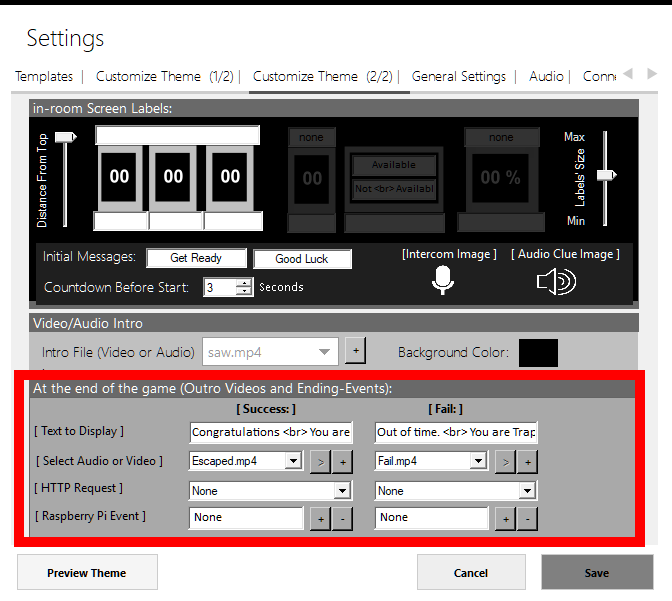
Is it possible to have scheduled events that only trigger in Bonus-Time?
Sure. You can assign an event to be executed during the normal time period, during the bonus time period, or in both periods. Use the <Scheduled events> menu, add a new event or edit an existing one and set your preferences using the <Available During> drop-down menu.